Daftar Isi
Untuk memindahkan dokumen dari Google ke OneDrive bisa dilakukan dengan 2 cara:
- Perpindahan dari folder, drag and drop, Google Drive ke browser OneDrive
- Perpindahan antar folder, drag and drop, menggunakan aplikasi desktop Google Drive ke folder aplikasi OneDrive for Bussiness
Dalam panduan ini akan dijelaskan cara ke 1, yaitu drag and drop file dari aplikasi desktop Google Drive ke browser OneDrive, metode ini lebih hemat penggunaan storage komputer/laptop.
Download Aplikasi Google Drive for Desktop
Login ke google drive account Tel-U https://drive.google.com/drive/u/1/
Masuk ke icon setting, nanti ada link untuk download Google Drive for Desktop
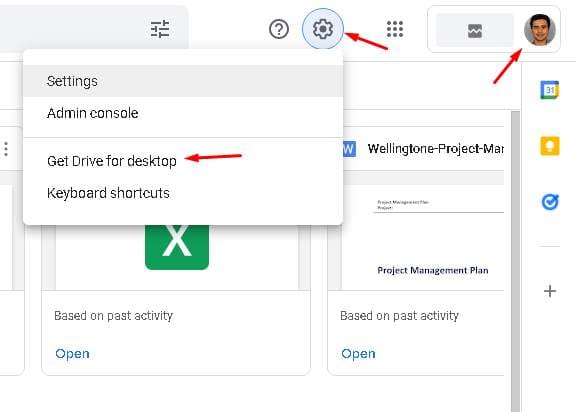
Setelah di klik akan di redirect ke https://www.google.com/drive/download/ jika dalam keadan login account Tel-U, akan di redirect kembali ke URL download https://dl.google.com/drive-file-stream/GoogleDriveSetup.exe
Instalasi Google Drive for Desktop
Setelah download selesai, segera eksekusi install aplikasi Google Drive for Desktop tersebut.
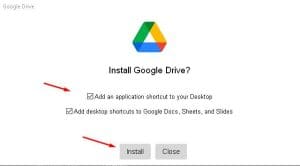
Login Google Drive ke Account Tel-U
Pastikan icon Google Drive telah muncul di task bar windows anda.
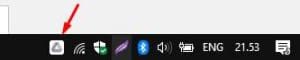
Klik icon tersebut kemudian akan muncul pop-up login

Konfirmasi sign in Google Drive


Muncul Drive Baru
Setelah berhasil login, maka akan muncul Drive baru di komputer explorer.
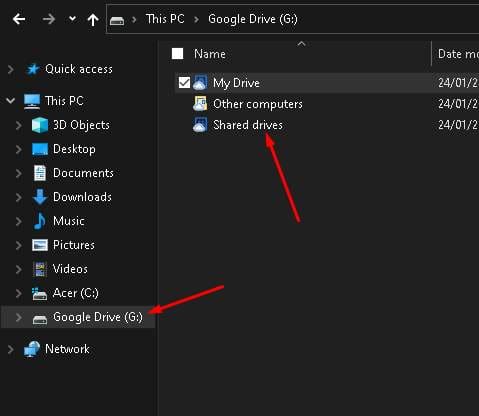
Login ke Office.com
Melalui browser, login ke https://www.office.com/?auth=2 mengguankan account resmi Tel-U [email protected]


Masuk ke OneDrive
Setelah berhasil login ke office.com, cari icon OneDrive menu pojok kiri atas grid icon
![]() Nanti akan di redirect ke url https://telkomuniversityofficial-my.sharepoint.com/ sesuai masing-masing account office 365.
Nanti akan di redirect ke url https://telkomuniversityofficial-my.sharepoint.com/ sesuai masing-masing account office 365.
Drag and Drop folder ke browser
Untuk memundahkan perpindahan dokumen, dua tampilan explorer dan broser menjadi 1/2 di desktop anda.

Lakukan penarikan file/folder dari Drive Google ke browser OneDrive, nanti akan timbul icon copy +, lalu lepaskan. Maka dokumen akan berjalan dipindahkan.
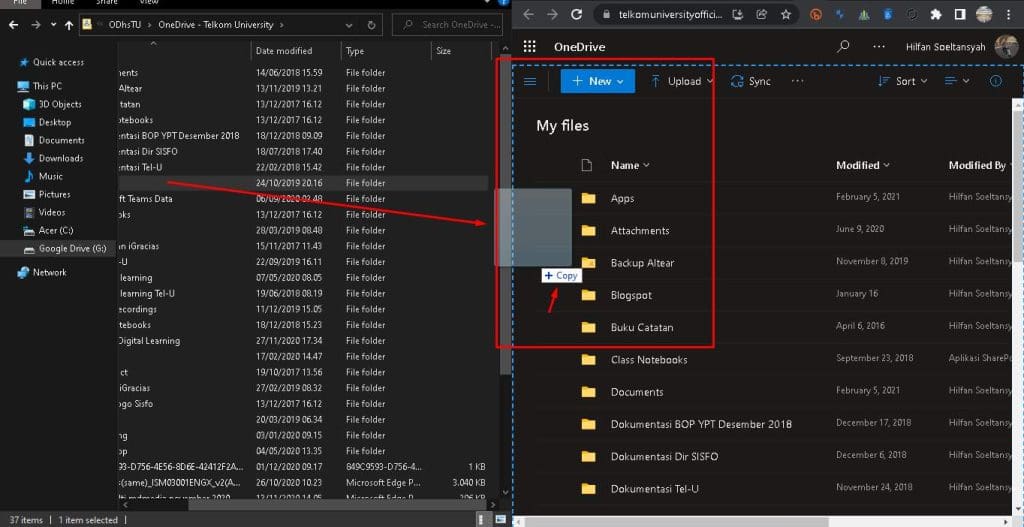
Akan muncul progress upload dokumen, biarkan hingga selesai.

Ketentuan
- Memiliki koneksi internet stabil
- Tidak menutup browser onedrive jika proses belum selesai
- Untuk bekerja lakukan di browser merk lain, misalnya browser yang lagi dipakai OneDrive adalah Chrome, maka untuk kerja pergunakan mozilla atau Edge. Untuk menghindari eror karena memory laptop habis.